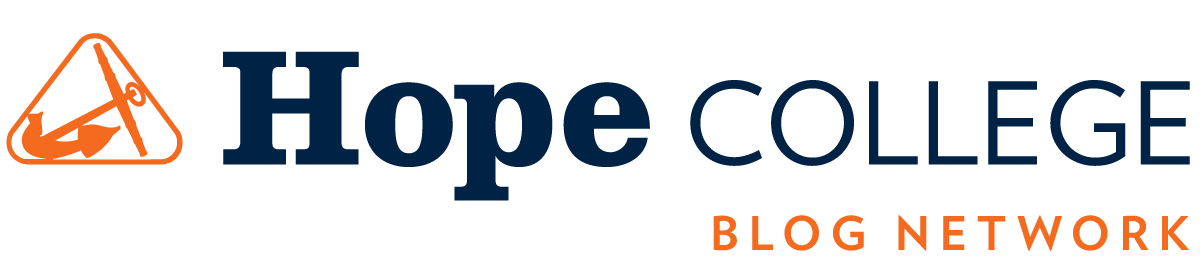Over the summer, the library acquired a new large scanner. Located on the second floor of the library near the printers, the Indus BookScanner 9000 has replaced the Indus Color Book Scaner 5002. Used for InterLibrary Loan, the scanner is also available to everyone.
Over the summer, the library acquired a new large scanner. Located on the second floor of the library near the printers, the Indus BookScanner 9000 has replaced the Indus Color Book Scaner 5002. Used for InterLibrary Loan, the scanner is also available to everyone.
The Indus is quicker and more efficient, making it easier for users to copy multiple pages at a time and crop items before saving them. This is a great tool to use if you need to copy several pages of class notes, a journal article or a book chapter. Producing high quality images, the Bookscanner 9000 has a touch screen interface that makes the scanner very user friendly.
Worried about ruining a book? Book spines and delicate objects are safe in the Indus due to the glass surface that holds the material in place while being scanned. The scanner will not break spines like a normal flatbed scanner. Also, due to the glass surface that holds objects down, your fingers won’t appear in your scan! You can print your scans right away or save them to email or a flash drive.
To use the Indus scanner follow these steps:
- Choose a color setting (color, grayscale, black & white)
- Lift glass and place the object on the scanning bed
- Press handle of the glass down and start the scan by pushing the scan button on the touch screen
- When the scan is done, choose an image type (PDF, Smart PDF, JPEG/TIFF)
- Choose a delivery option (email, USB drive, print)
If you need help while using the scanner, contact the Media Services desk or the TechLab.
–Madalyn Muncy, Library Student Blogger