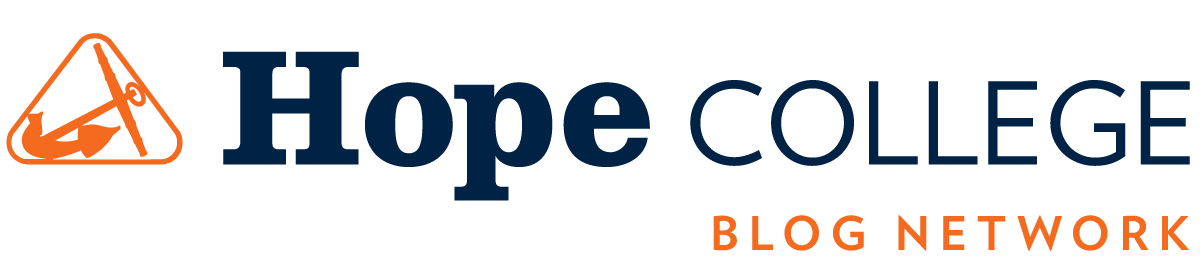Are you still pressing PrntScn and pasting into Microsoft Paint or Word to capture your screen? There’s a better way to take, edit, and share your screenshots!
Windows
Windows 11 has a built-in application called the Snipping Tool. From any screen, press 🪟 Win + Shift + S to begin capturing a screenshot. Simply drag a rectangle from the top left to the bottom right of the area you want to capture, or use the buttons along the top of your screen to switch between rectangular selection, freehand selection, window, or full-screen capture.
Once an image is captured, an editor will open where you can draw arrows, add text, highlight, crop, and more!
macOS
macOS has built-in screen capture functionality. From any screen:
- Press Shift + ⌘ Command + 3 to capture your whole screen
- Press Shift + ⌘ Command + 4 to select a part of your screen to capture
- Press Shift + ⌘ Command + 5 for more options, such as selecting one window or menu to capture, or recording video
Screenshot files are saved to your desktop.