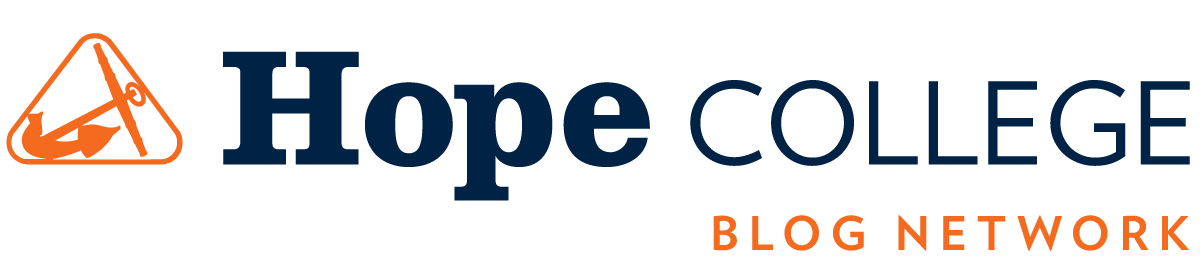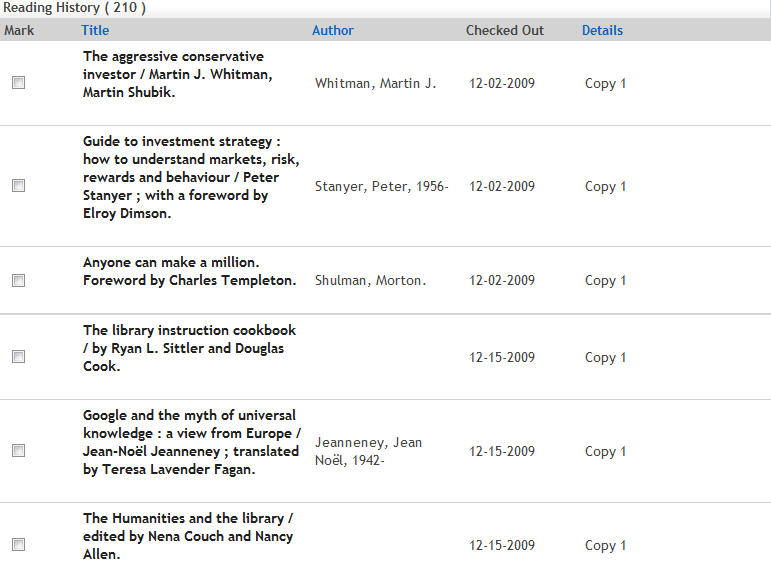Over the summer, Van Wylen’s technical services department upgraded HopeCat, the library’s online catalog. Several new features are now available in HopeCat that will make using the catalog even easier. Many of these features require logging in to your HopeCat account, which can easily be done with your 1Hope username and password.
Texting Call Numbers
If you find a book you’d like in HopeCat but don’t have paper handy to write down the call number, you can now have HopeCat send you that information as a text message. If you have phone service from AT&T, Nextel, Sprint, T-Mobile, Verizon, or Virgin, simply click the “Send as a text message” icon below the book’s location. Enter your phone number, select your provider, and soon all the information you need to find your book will be on your phone.
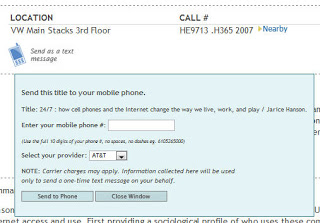 Bag and Favorites features
Bag and Favorites features
When searching for a topic, you may run across several books in one search that you want to come back to. By selecting the box next to the items you’re interested in, you can save these materials either to your bag or to your favorites. Your bag will keep record of your selected items until the end of your session (when you can email or print the list), while your favorites list will permanently hold on to the items you choose so you can keep adding to the list in future searches.
Preferred Searches
Similar to the bag and favorites feature, Preferred Searches allows you to save an entire search for future use. Simply search a term in HopeCat and click on “Save as preferred search.” The entire search record will then be saved to your account so you can access it later. (Note: you will need to be logged into your account already to see this feature)
 Reading History
Reading History
Can’t remember the title of a book you checked out a while ago? It might be saved in your reading history. When you log into your HopeCat account, a link to your reading history will appear on the left side of the page. Simply “opt in” to this option, you will be able to go back and review previous items you’ve checked out from the library. These lists are private and cannot be viewed by anyone else, and you can “opt out” at any time.